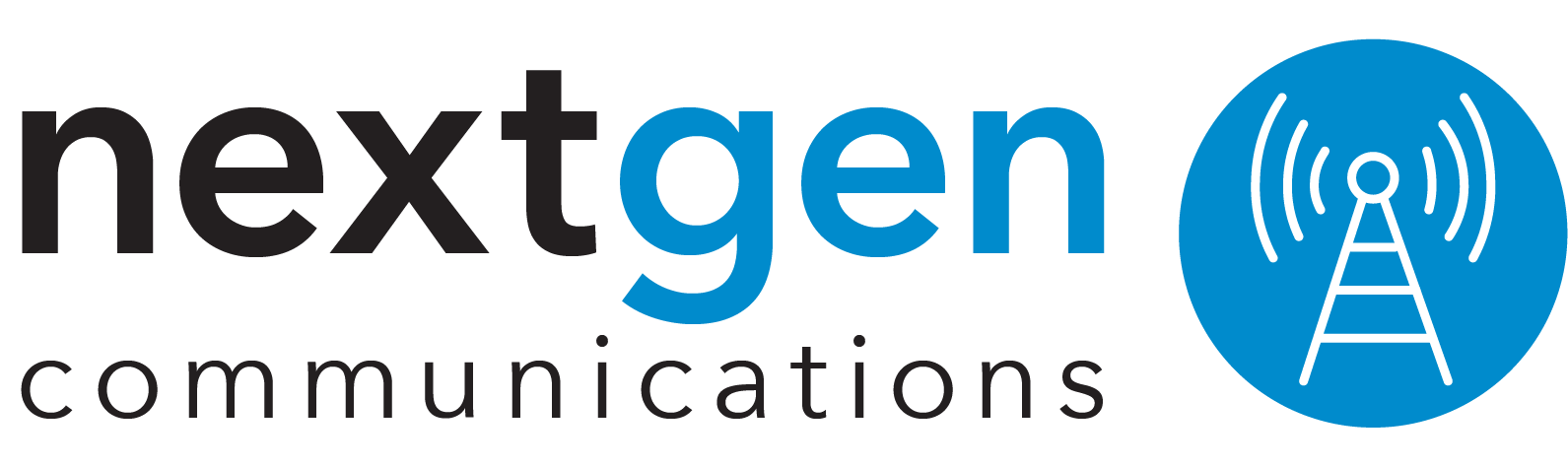How to set up AutoPay
You can set up automatic monthly payments online using your checking account, savings account or card (credit/debit).
When you enroll in automatic monthly payments (AutoPay), the then-current balance on your account will be charged to the payment method on file. Your current balance is the amount on your NextGen Communications bill, minus credit adjustments or payments posted to your account after the bill was issued. The payment will be processed on the NextGen Communications bill due date.
Note: If the card you use for automatic payments is set to expire soon, you will receive an email a month prior to the card expiration date asking you to update your payment information.
How to Set up AutoPay on your NextGen Communications Account
- Sign in to your account using your NextGen Communications ID and password.
- Click your Account icon from the top-right corner.
- Select Billing from the menu.
- Select Bill details.
- Scroll down to Bill Settings and then select the Autopay box.
- Select the payment method you want to use for automatic payments. You can choose a saved payment method from the list or add a new payment method.
- Check the box next to I agree to the Automatic Payments Terms & Conditions.
- Fill out the form with your bank or card information if you want to add a new method of payment.
- Click Set Up.
- You'll see a confirmation message at the top of the page. You also receive an email enrollment confirmation.
If you have a verified mobile number on file and opted to receive communications about your payment, you receive a confirmation text message before and when the payment is withdrawn.